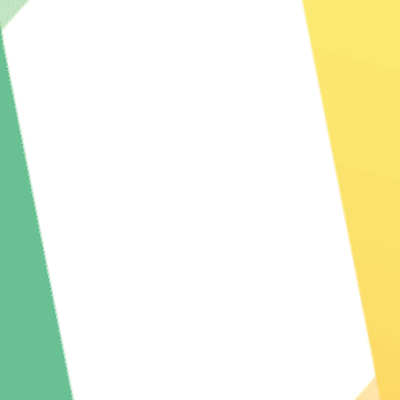Getting Started
Learn about our services and how to create an account
You can access TapSwap anywhere using an M-Pesa enabled sim card and a phone that can receive STK push notifications.
Web version: Any device with a web browser through our official trading platform
https://trade.tapswap.io/create-account
Mobile app: Simply download the TapSwap mobile app from the Google Android Play store or scan the QR code from your Android phone. (Apple App Store coming soon)

Our web platform can only be accessed over a secure connection for your safety and security. Make sure you have entered https:// before the link trade.tapswap.io
Android,
- Visit the Google Android Play store and search for our official mobile app named “TapSwap Kenya” or simply scan the following QR code on your Android phone.
- Register your mobile phone number and confirm your password. NOTE: Your SIM card must be M-Pesa enabled.
- Read our Terms of Service and Privacy Policy, tick the box (if you agree), and then click the Create Account
- You should receive an OTP via the mobile phone number provided. Enter the OTP to confirm your account registration.
- Congratulations! You have successfully created your TapSwap account and you’re ready to get started.
Web,
- Make sure you are visiting the official TapSwap website https://trade.tapswap.io/create-account
- Click on Create Account.
- Register your mobile phone number and confirm your password. NOTE: Your SIM card must be M-Pesa enabled.
- Read our Terms of Service and Privacy Policy, tick the box (if you agree), and then click the Create Account
- You should receive an OTP via the mobile phone number provided. Enter the OTP to confirm your account registration.
- Congratulations! You have successfully created your TapSwap account and you’re ready to get started.
We have two main accounts: Basic and Pro.
Basic account: The Basic account carries out basic KYC verification ie. government identification and AML/CFT checks. Deposits and withdrawals are only via M-Pesa. In addition, the basic account has lower daily and monthly transaction limits.
Pro account: The Pro account allows for higher daily and monthly transaction limits, deposits and withdrawals via M-Pesa, wire transfer deposits from bank account to TapSwap account and withdrawals from TapSwap account to bank account, as well as on-chain capabilities. This account requires additional KYC documentation.
Verification can be done on the TapSwap mobile app or online. Simply log into your account, click on the menu icon and select “KYC Get Verified!”. Submit the required information and allow for 3 to 5 working days for your account to be verified.
Required documents for verification process:
- A copy of your Government issued identification card or passport.
- A selfie photo.
- Biometrics (For Pro account only. Coming soon)
Basic account: The only available option is via M-Pesa.
- Log into your account online or through the TapSwap mobile phone.
- Tap on the menu icon, select “Funding > M-Pesa > Deposit KES” button or directly under the desired pair ie BTC/ KES under “Trade” and select “Deposit KES”.
- Fill in the desired amount of Kenya Shillings you want to deposit, generate the M-Pesa prompt, enter your M-pesa pin code and click OK. NOTE: Deposit per transaction is limited to KES 250,000 with daily maximum deposits limited to KES 500,000.
- After successfully depositing Kenya Shillings into your TapSwap account you can now proceed to buy Bitcoin using the “Buy BTC” button.
NOTE: Pro account is only available once your account has completed advanced KYC.
Option 1: M-Pesa
- Log into your account online or through the TapSwap mobile phone app.
- Click on the “Deposit KES” button and choose between M-Pesa Direct Payment or use M-pesa Till Number.
- Tap on the menu icon, select “Funding > M-Pesa > Deposit KES” button or directly under the desired pair ie BTC/ KES under “Trade” and select “Deposit KES”.
NOTE: Deposit per transaction is limited to KES 250,000 with daily maximum deposits limited to KES 500,000. - After successfully depositing Kenya Shillings into your TapSwap account you can now proceed to buy Bitcoin using the “Buy BTC” button.
Option 2: Bank Transfer (Coming Soon)
- Log into your account online.
- Tap on the menu icon, “Funding > Bank Deposits & Withdrawals”, select the “Deposit” option and locate the wire instructions.
- TapSwap bank account details will be provided to allow you to initiate a transfer from your bank.
- Make sure you review the important notes and additional information that is provided to avoid any delays or rejection of your funds.
- To prevent errors, we suggest copying our bank account details directly to your bank.
- To help your deposit go smoothly, use our deposit checklist below before sending any funds.
Bank transfer deposit checklist:
- Account ownership: Make sure the name on the bank account you are depositing from matches the name on your TapSwap account.
- Deposit memo/reference: This is required and must be reflected in your transfer instructions. Make sure your transfer includes a reference to your TapSwap account ID which is your phone number including the country code plus the words tapswap.io ie. (254 712 345 678 tapswap.io)
- Deposit limits: Make sure the deposit will not result in you exceeding your daily or monthly deposit limit.
- Duplicate deposit amounts: Make sure you don't send multiple deposits of the same amount within a 72-hour period. This may result in delays as our system will flag them as possible duplicates. Please use different amounts for each deposit.
- Compatible bank: Make sure you are not depositing from a third-party payments processor.
Before you start you will need to deposit funds into your TapSwap account.
Once your account is funded simply click on the “Buy BTC” option, input the desired amount of Bitcoin you would like to purchase using the available cash balance.
In order to sell your Bitcoin simply click on the “Sell BTC” option, input the desired amount of Bitcoin you would like to sell from your available BTC balance.
No. It is not possible to transfer cash or Bitcoin between two TapSwap accounts. However, you are free to withdraw your funds or Bitcoin to any external (non-TapSwap) address and then deposit those funds into a TapSwap account.
NOTE: Transfer of Bitcoin from your TapSwap account will only be available on the Pro account. Pro accounts have on-chain capability while Basic accounts do not.
Mobile app: Simply log in to your account, tap on the menu button and click on “Contact Us”. Submit your query and the TapSwap team will get back to you. Kindly allow for up to 48 hours for a team member to be in touch.
Web version: Simply log in to your account, tap on the menu button and click on “Contact Us”. Submit your query and the TapSwap team will get back to you. Kindly allow for up to 48 hours for a team member to be in touch.
Simply log in to your account via mobile app or web version, go the main menu, select “My Account”, click on “Delete Your Account” follow the steps prompting you to enter your passcode. Once you delete your account any data or funds stored on there will be permanently lost and will not be able to be retrieved.
Funding
Learn how to transfer funds to and from your account.
Basic account: The only available option is via M-Pesa.
- Log into your account online or through the TapSwap mobile phone.
- Tap on the menu icon. Select “Funding > M-Pesa > Deposit KES” button or directly under the desired pair ie BTC/ KES under “Trade” and select “Deposit KES”.
- Fill in the desired amount of Kenya Shillings you want to deposit, enter your M-pesa pin code and click deposit. NOTE: Deposit per transaction is limited to KES 250,000 with daily maximum deposits limited to KES 500,000.
- After successfully depositing Kenya Shillings into your TapSwap account you can now proceed to buy Bitcoin using the “Buy BTC” button.
NOTE: Pro account is only available once your account has been verified.
Option 1: M-Pesa
- Log into your account online or through the TapSwap mobile phone.
- Tap on the menu icon. Select “Funding > M-Pesa > Deposit KES” button or directly under the desired pair ie BTC/ KES under “Trade” and select “Deposit KES”.
- Fill in the desired amount of Kenya Shillings you want to deposit, enter your M-pesa pin code and click deposit.
NOTE: Deposit per transaction is limited to KES 250,000 with daily maximum deposits limited to KES 500,000. - After successfully depositing Kenya Shillings into your TapSwap account you can now proceed to buy Bitcoin using the “Buy BTC” button.
- Log into your account online.
- Tap on the menu icon, “Funding > Bank Deposits & Withdrawals”, select the “Deposit” option and locate the wire instructions.
- TapSwap bank account details will be provided to allow you to initiate a transfer from your bank.
- Make sure you review the important notes and additional information that is provided to avoid any delays or rejection of your funds.
- To prevent errors, we suggest copying our bank account details directly to your bank.
- To help your deposit go smoothly, use our deposit checklist below before sending any funds.
Bank transfer deposit checklist:
- Account ownership: Make sure the name on the bank account you are depositing from matches the name on your TapSwap account.
- Deposit memo/reference: This is required and must be reflected in your transfer instructions. Make sure your transfer includes a reference to your TapSwap account ID which is your phone number plus the words tapswap.io ie. 254 712 345 678 tapswap.io
- Deposit minimum: Make sure your deposit is above the minimum required amount.
- Deposit limits: Make sure the deposit will not result in you exceeding your daily or monthly deposit limit.
- Duplicate deposit amounts: Make sure you don't send multiple deposits of the same amount within a 72 hour period. This may result in delays as our system will flag them as possible duplicates. Please use different amounts for each deposit.
Compatible bank: Make sure you are not depositing from a third-party payments processor.
The deposit reference tells our systems that a deposit is meant for your specific account on TapSwap and lets it automatically assign the deposit to your account.
If a deposit reaches us without a deposit reference, it will have to be manually assigned to your account rather than automatically. We may ask you to submit documentation proving the deposit was sent from your bank.
This means your deposit may take longer to process than the normal processing times of 3 to 5 working days.
Basic account: The only available option is via M-Pesa.
- Log into your account online or through the TapSwap mobile phone.
- Tap on the menu icon. Select “Funding > M-Pesa > Withdraw KES” button or directly under the desired pair ie BTC/ KES under “Trade” and select “Withdraw KES”.
NOTE: M-Pesa withdrawals can only be made to the registered number linked to your account. - Fill in the desired amount of Kenya Shillings you want to withdraw based on your available funds, enter your TapSwap pin code and click OK.
Pro account: Both M-Pesa and bank transfer are available options.
NOTE: Pro account is only available once your account has been verified.
Option 1: M-Pesa
- Log into your account online or through the TapSwap mobile phone.
- Tap on the menu icon. Select “Funding > M-Pesa > Withdraw KES” button or directly under the desired pair ie BTC/ KES under “Trade” and select “Withdraw KES”.
- Fill in the desired amount of Kenya Shillings you want to withdraw based on your available funds, enter your TapSwap pin code and click OK.
NOTE: Withdrawal per transaction is limited to KES 250,000 with daily maximum withdrawals limited to KES 500,000. Withdrawals take up to 24 hours to reflect in your mobile money balance.
Option 2: Bank Transfer (Coming Soon)
- Log into your account online.
- Tap on the menu icon, “Funding > Bank Deposits & Withdrawals”, select the “Withdraw” option and locate the wire instructions.
- Select your bank account (This should already have been added using the “Add new withdrawal account” function). Fill in the desired amount of Kenya Shillings you want to withdraw based on your available funds, enter your TapSwap pin code and click withdraw.
NOTE: Ensure that you are not withdrawing to a third-party payments processor. Withdrawals can only be processed to a bank account under your control, where the name matches the verified name on your TapSwap account. - TapSwap will receive the withdrawal request and process the withdrawal in 3 to 5 business days to your bank account.
Please note that TapSwap only processes withdrawals once per day, at 13:00 EAT.
There are many reasons why you may not have received your withdrawal yet. Listed below are the most common scenarios you may face.
Scenario 1:
If your withdrawal was submitted before the daily 13:00 EAT cutoff, and it is after 13:00 EAT.
Solution
Your withdrawal will be processed today at 13:00 EAT, and will then reflect 24 hours from the processing time of 13:00 EAT.
Scenario 2:
If your withdrawal was submitted after 13:00 EAT.
Solution
Your withdrawal was submitted after today’s withdrawal cutoff of 13:00 EAT. Then it will be processed tomorrow at 13:00 EAT, and will then reflect 24 hours from the processing time of 13:00 EAT.
Before being able to deposit Bitcoin, your account must first be verified to a pro account.
- Sign into your TapSwap account
- Tap on the menu icon. Select “Funding > On-Chain”. Select from the list the digital asset you would like to deposit ie. Bitcoin. If it is your first time depositing, then you will have to generate a new deposit address for the specified digital asset.
- Click the “Generate deposit address” button.
- Carefully read the deposit requirements & warnings provided.
- Click the copy icon, and paste the address into the wallet from which the Bitcoin will be sent from. Do not type the address by hand.
- Once you have initiated a valid transaction from your wallet, the deposit will be credited to your account when the minimum number of required confirmations has been reached.
Before being able to withdraw Bitcoin, your account must first be verified to a pro account.
- Sign into your TapSwap account
- Tap on the menu icon. Select “Funding > On-Chain”. Select from the list the digital asset you would like to withdraw ie. Bitcoin. If it is your first time withdrawing, then you will have to generate a new withdrawal address for the specified digital asset.
- Copy in the destination address for the Bitcoin you would like to withdraw. Ensure the destination address is a valid Bitcoin address and correctly copied in. Do not type the address by hand.
- Carefully read the withdrawal requirements & warnings provided.
- Once you have initiated a valid transaction from your wallet, the withdrawal will be credited to your account when the minimum number of required confirmations has been reached.
No. It is not possible to transfer cash or Bitcoin between two TapSwap accounts. However, you are free to withdraw your funds or Bitcoin to any external (non-TapSwap) address and then deposit those funds into a TapSwap account.
NOTE: Transfer of Bitcoin from your TapSwap account will only be available on the Pro account. Pro accounts have on-chain capability while Basic accounts do not.
Account Security & Verification
Help with signing into, securing and verifying your account.
The key difference is in the funding options and transaction limits.
Kindly see the table below:
| Basic Account | Pro Account (Coming Soon) | |
| KYC documentation | YES (Basic) | YES (Advanced) |
| Daily limits | KSh 500,000 | >KSh 500,000 |
| M-pesa deposits and withdrawals | YES | YES |
| Bank transfer and withdrawals | NO | YES |
| Crypto deposits and withdrawals | NO | YES |
Mobile App
Learn how to access your account on the go.
- Visit the Google Android Play store and search for our official mobile app named “TapSwap Kenya” or simply scan the following QR code on your Android phone.
- Register your mobile phone number and confirm your password.
NOTE: Your SIM card must be M-Pesa enabled. - Read our Terms of Service and Privacy Policy, tick the box (if you agree), and then click the Create Account
- You should receive an OTP via the mobile phone number provided. Enter the OTP to confirm your account registration.
- Congratulations! You have successfully created your TapSwap account and you’re ready to get started.

Deposit:
- Log into your account online or through the TapSwap mobile phone.
- Tap on the menu icon. Select “Funding > M-Pesa > Deposit KES” button or directly under the desired pair ie BTC/ KES under “Trade” and select “Deposit KES”.
- Fill in the desired amount of Kenya Shillings you want to deposit, enter your M-pesa pin code and click OK.
NOTE: Deposit per transaction is limited to KES 250,000 with daily maximum deposits limited to KES 500,000. - After successfully depositing Kenya Shillings into your TapSwap account you can now proceed to buy Bitcoin using the “Buy BTC” button.
Withdraw:
- Log into your account online or through the TapSwap mobile phone.
- Click on the “Withdraw KES” button and choose your phone number.
- Tap on the menu icon. Select “Funding > M-Pesa > Withdraw KES” button or directly under the desired pair ie BTC/ KES under “Trade” and select “Withdraw KES”.
NOTE: Withdrawal per transaction is limited to KES 250,000 with daily maximum withdrawals limited to KES 500,000.
No. You have 30 days from account registration to get your account verified by completing the KYC process. During this time deposits will be limited to KES 10,000 per day. Should you be unsatisfied with our product you are free to withdraw your funds and close your account at any time.
Yes. The STK push notification loading time may be a bit longer.
Yes. TapSwap uses the best security practices. We take great care to protect the assets of our clients from loss. However, no amount of security on our end can make up for inadequate personal security and when you create a TapSwap account you agree to:
"Take responsibility for all activities that occur under your TapSwap Account and accept all risks of any authorized or unauthorized access to your TapSwap Account, to the maximum extent permitted by law."
As mentioned in our Terms of Service.